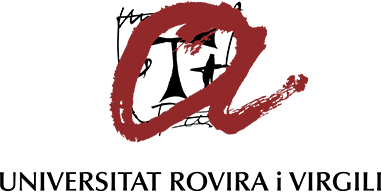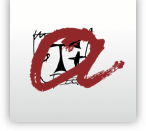Induction plan for the teaching and research staff
Drawing up the contract
Once you have processed all the necessary documentation for your contract, you will be registered as a member of the URV by the Human Resources Service (SRH) and be given a URV email address. The SRH will prepare the employment contract and send it to you by email. All official information from the URV will be sent only by URV email. We therefore recommend that you check it regularly.
Signing the contract
If you have an employment contract as a member of the teaching and research staff (PDI), you will need to sign it using the digital certificate.
How do you get a digital certificate?
If you already have a valid URV digital certificate, you do not need to obtain another one. If you do not have one and one of the administrative procedures with the URV requires it - for example, digitally signing the employment contract - you will have to apply for it.
There are several different ways of applying for a digital certificate: the URV recommends that you use idCat:
Step 1: application
Fill in the application form.
Step 2: identity validation
Once you have made the application, you will have to validate your identity when dealing with any organisation requiring idCAT registration.
Step 3: unloading and installing the certificate
Once you have validated your identity, you will be provided with a download code so that you can save and install the certificate on your computer.
How do you have to sign the employment contract with the URV?
To sign the contract, follow the instructions sent to you by email. This page explains how you can get a digital certificate if you do not have one yet.
Once you have installed it on your computer, you will have to sign the contract in PDF sent to you by the URV. You will then have to return it by email.
You can sign the PDF document by opening it in with Adobe Acrobat and clicking on "Certificats" in the "Eines" section. From here you can install the digital certificate and sign the contract:
- Click on Eines > Certificats.
- Click on 'Signa digitalment'.
- Click on 'Signatura digital' and accept.
- Draw the space for the signature and then select the certificate you want to use.

When adding the digital signature on any document for an administrative procedure, make sure that you select the electronic signature certificate (SIG) and not the authentication certificate (AUT) if the two options are available because they are different versions.
You must sign the form with the signature version not the authorisation.

- Select 'Signa' and save the file. You must use the password for the digital signature.


- Finally, if you want to check the validity of the signature, double click on it. Go to 'Propietats' and 'validar signatura', and to finish, close.
Remember that an employment contract must be signed to be valid. If you have any queries, get in touch with Human Resources.
As you sign, you are a member of the teaching and research staff (PDI) of the URV.
What is a digital certificate for?
Digital certificates can be used for all sorts of administrative procedures inside and outside the URV. Among others:
- Signature of the employment contract with the URV
- Signature of PDF documents
- Administrative procedures on behalf of the URV with other organisations
- Identification in various environments of the URV and other organisations that require the digital certificate
- Telematic procedures with local, regional or European administrations and with third parties